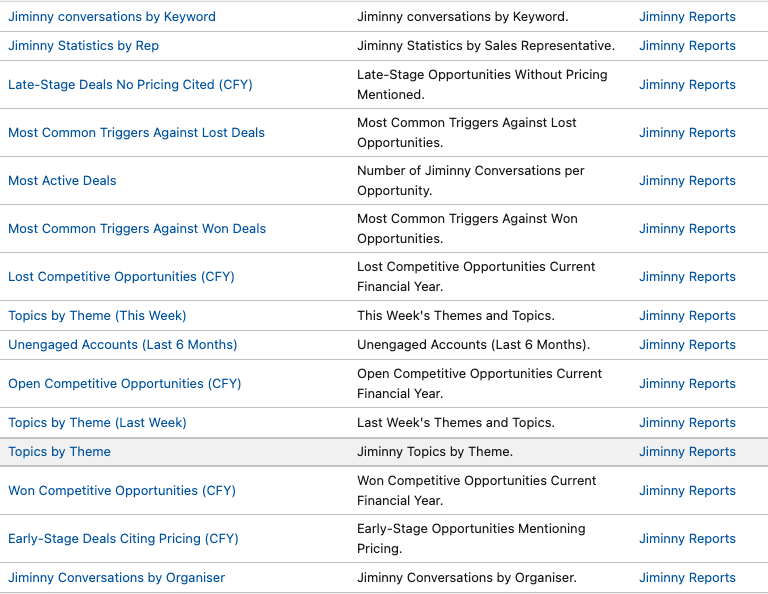Jiminny are very pleased to announce the release of our Jiminny Salesforce Application which allows Jiminny customers to integrate and open Jiminny information within their native Salesforce environment.
I know, it's finally here! And it looks fantastic. This guide is to help you as a user get familiar with the set up and get the most value out of it day to day.
Before we get into the guide, it's important to note that this is an early Beta version of the install package so have patience as more innovations will come in the near future!
Read more about the benefits of the package here.
How does it work?
Initially your SF admin will need to Install the Jiminny package and once that installation is complete, you'll be able to find your Jiminny activities here. 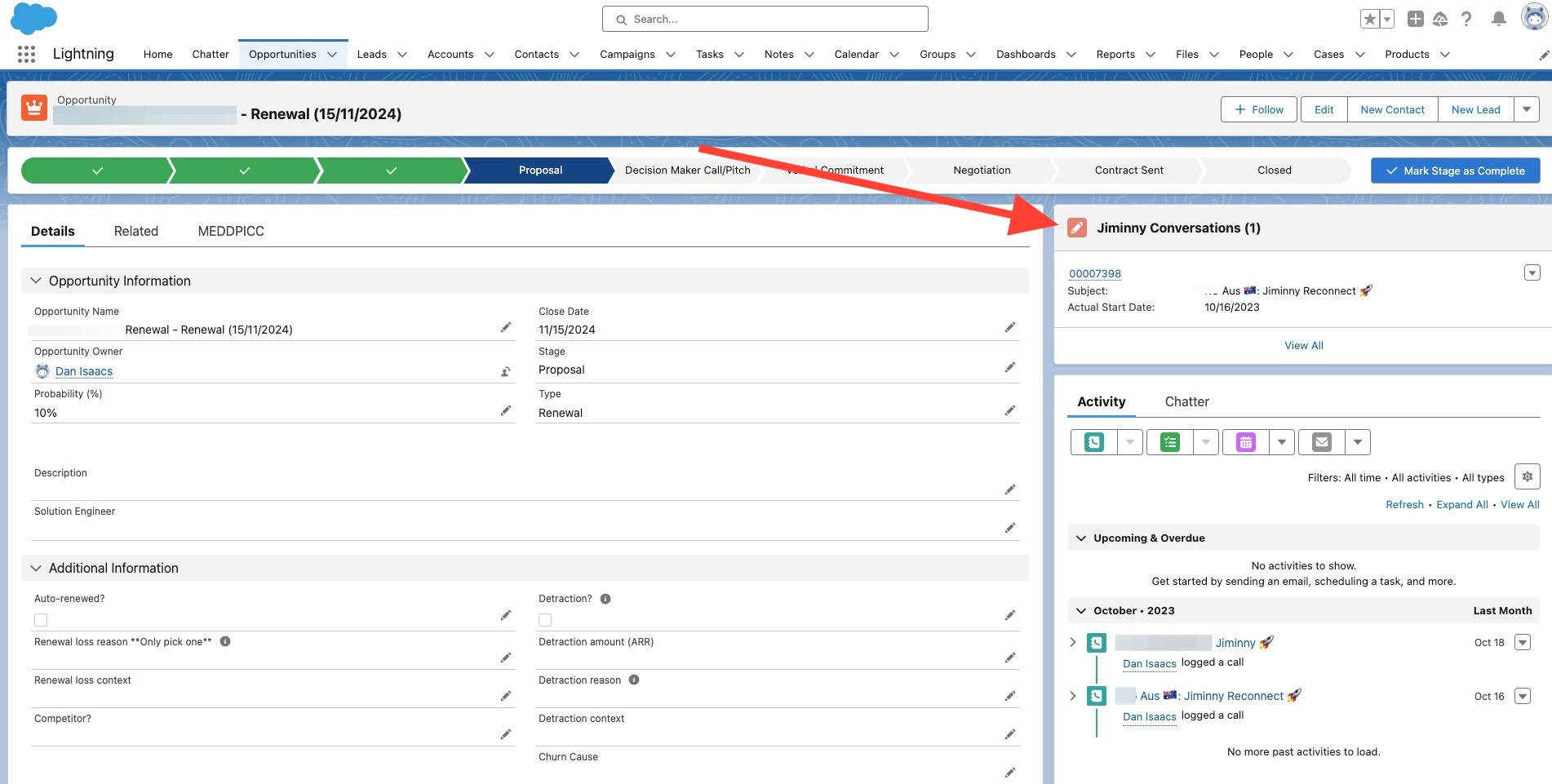
The default location for Jiminny information is designed to be in the top right but it depends on whether you have a customised dashboard in Salesforce or not.
The Jiminny Conversations section will be visible on the:
1) Opportunity
2) Contact
3) Lead
4) Account
Flashback Section & Call Statistics
- Once you click into the Jiminny section, you'll see this page as displayed below.
- Within this initial page, you'll have your AI generated meeting summary and action points for easy understanding of the meeting activity.
- You'll also see your Talk statistics for things like talk to listen ratio, just like in Jiminny.
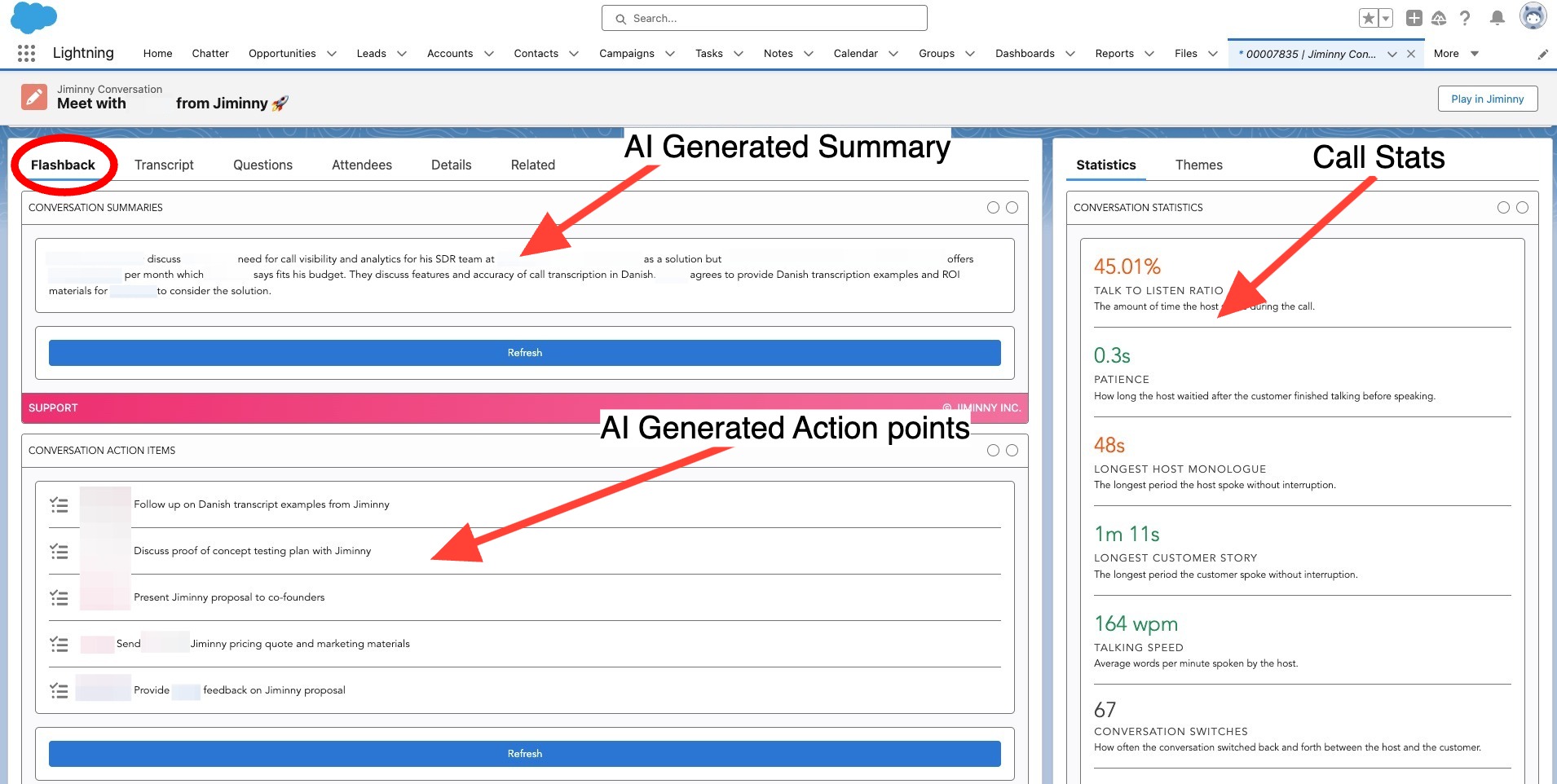
Transcript & Themes
- You also have a full transcript of the meeting conversation to give you the full briefing of what went down and ensure that all of the meeting information has been successfully recording, transcribed and analysed.
- Note that the other option with your Call Statistics is to access a high level view of the core Themes and Topics being discussed in the meeting to give you insights into what is and isn't being covered within the meeting.
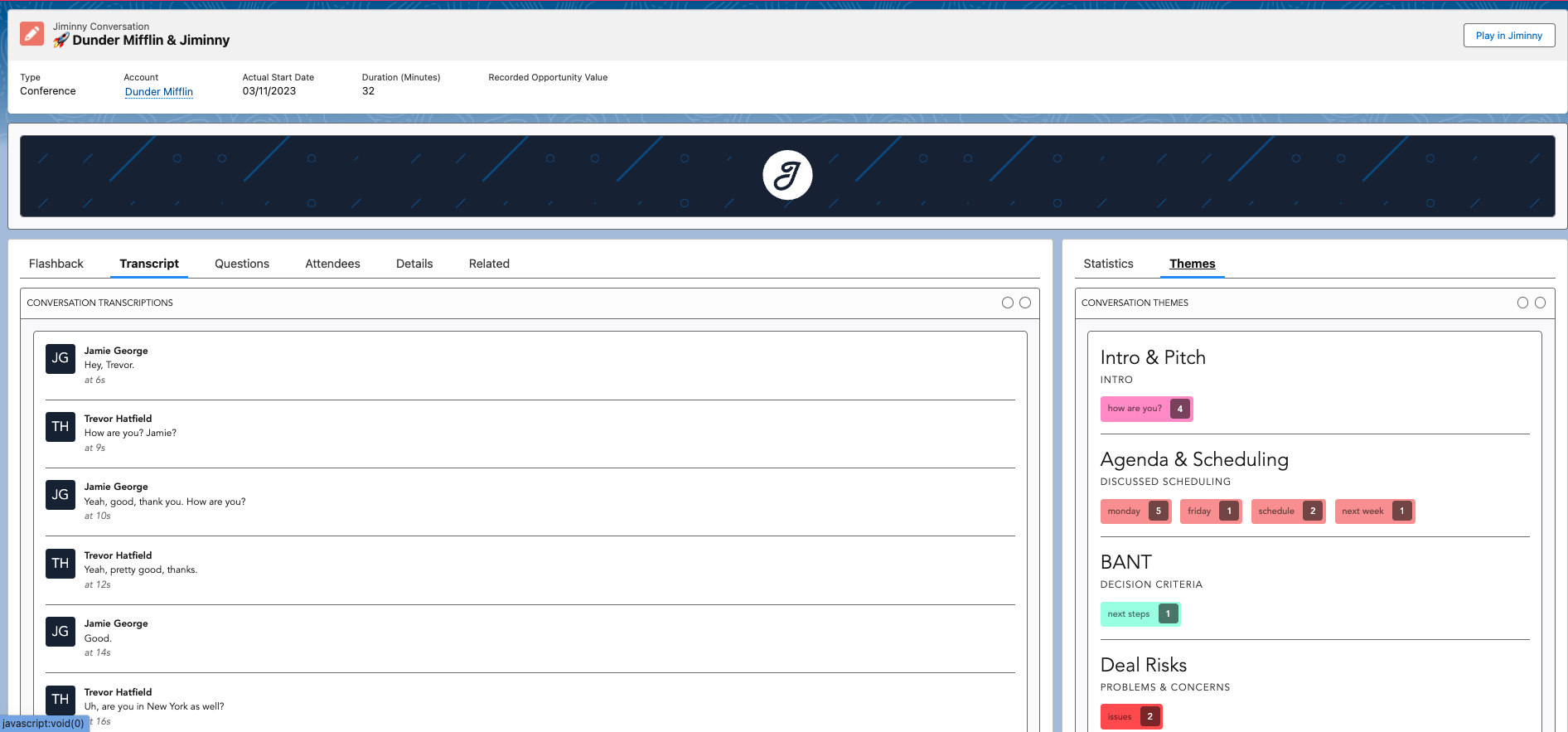
Attendees and Questions
- Within the attendees tab, you can see the both a list of the invited attendees and also confirmation of whether they attended or not - giving you fantastic insight into whether the key decision makers were present.
- The questions tab showcases a list of key questions asked by attendees within the meeting.
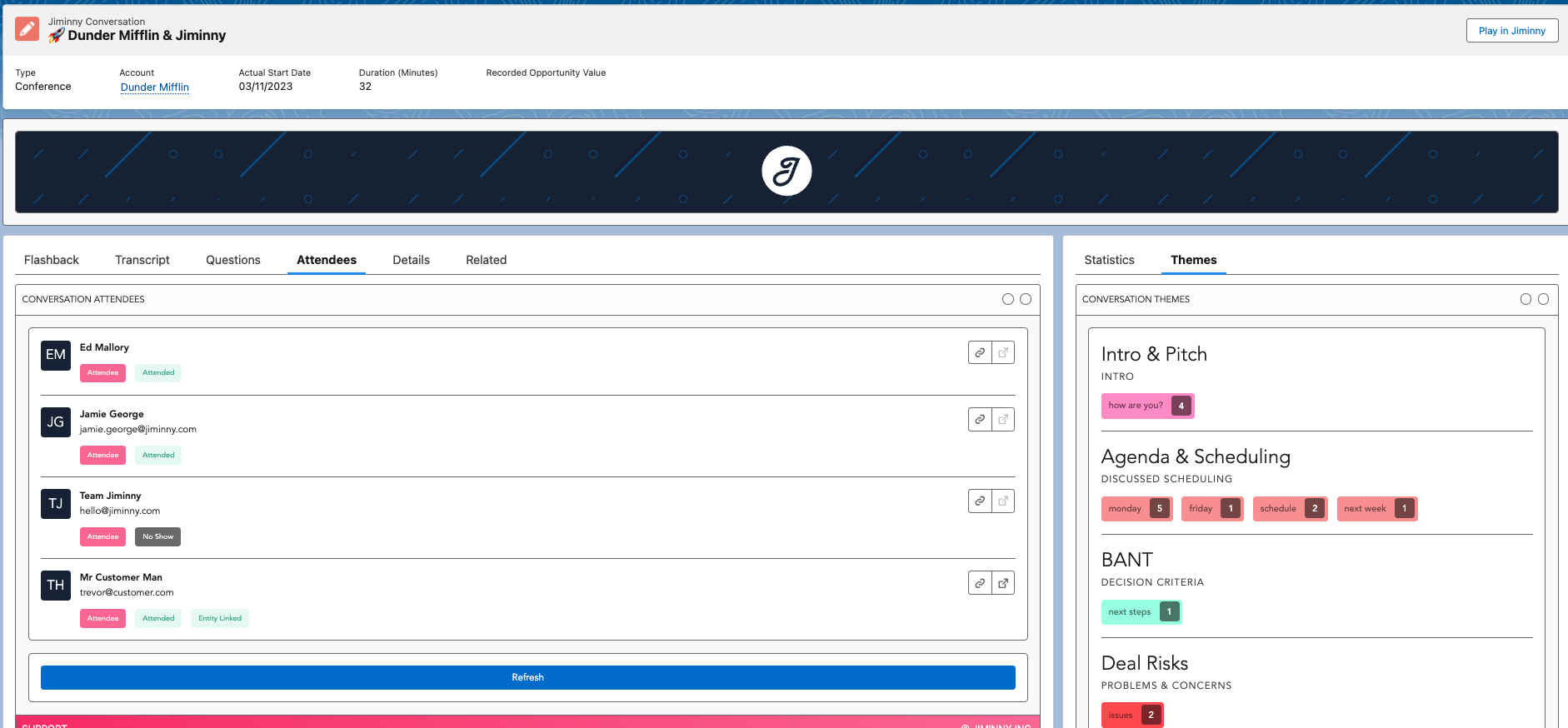
Play in Jiminny
- And yes of course you can click on this “play in Jiminny” button which takes you into the Jiminny application to watch / listen to the meeting back.
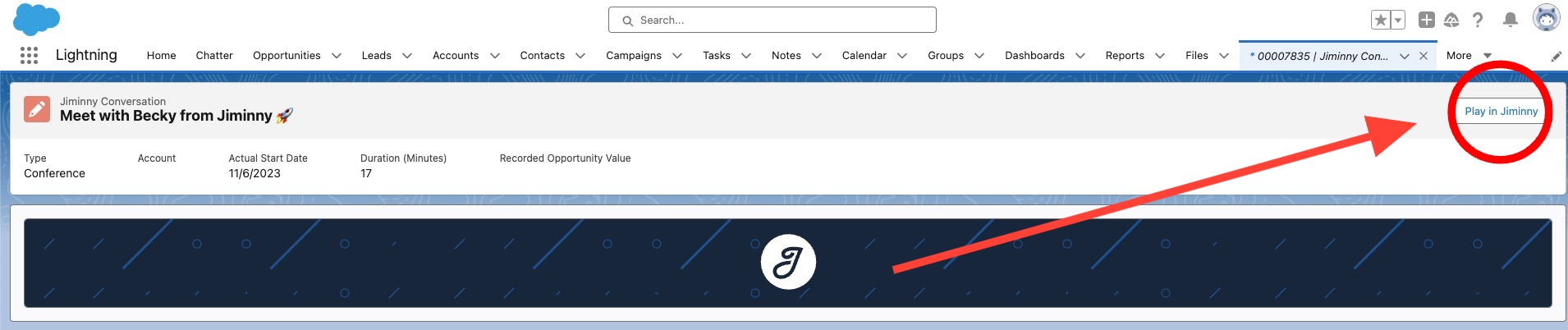
Access reports
- You have 15 out of the box reports which you are able to use, modify and clone. Navigate to Jiminny Reports in your reports folder.