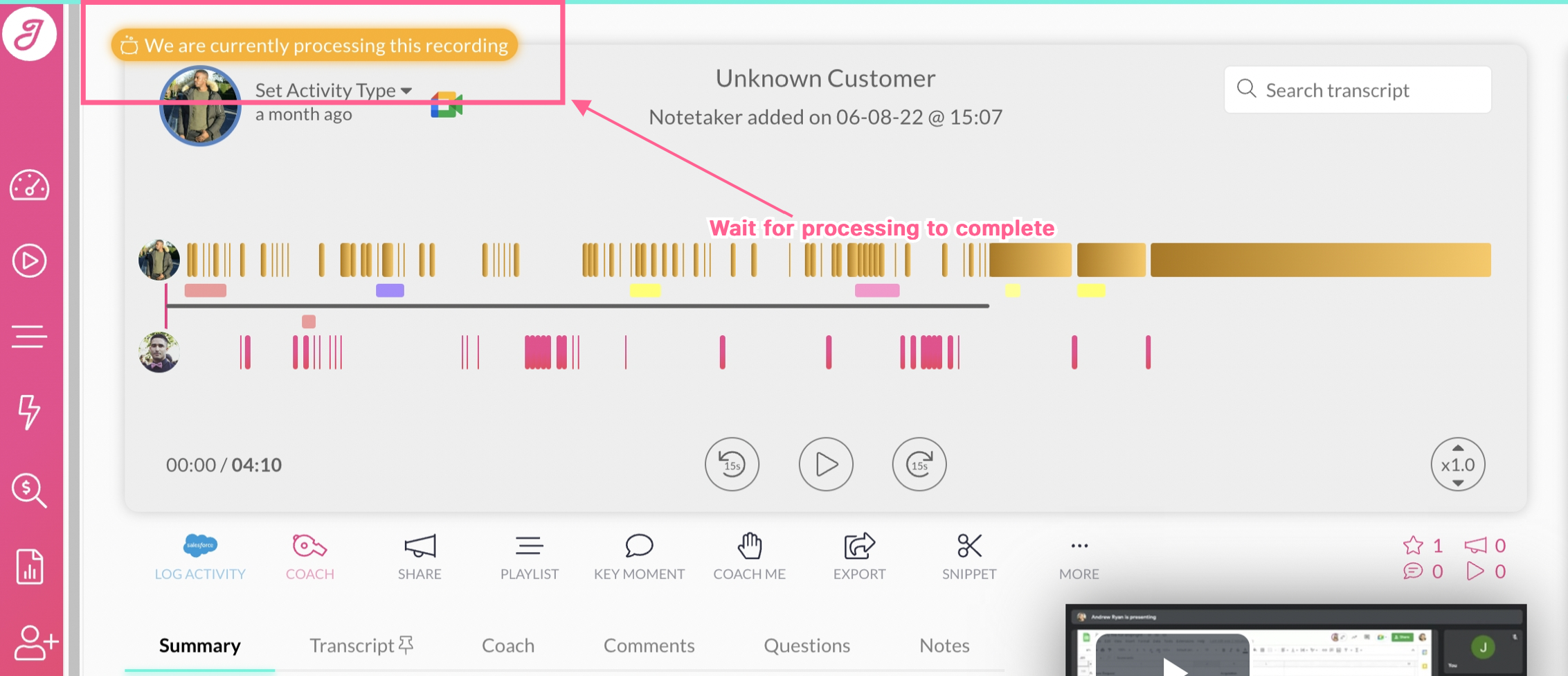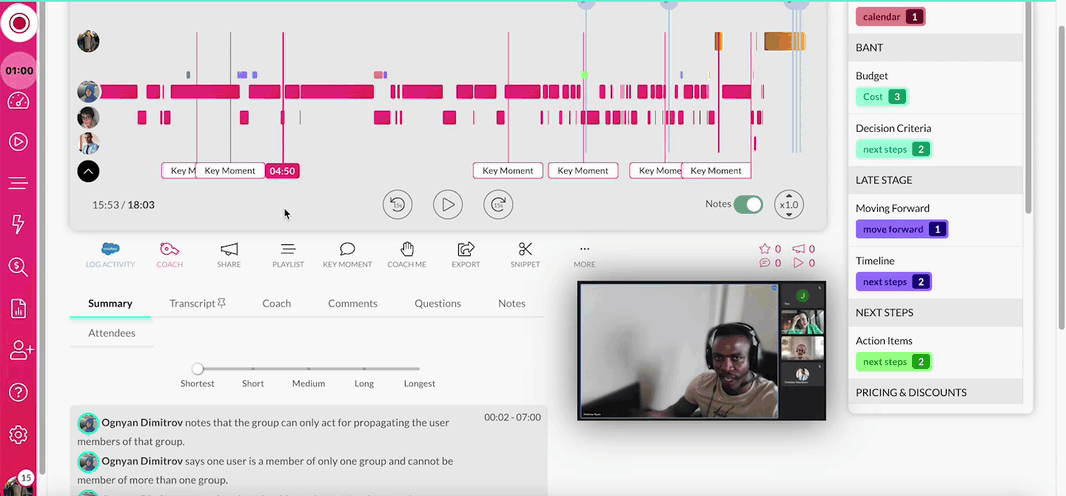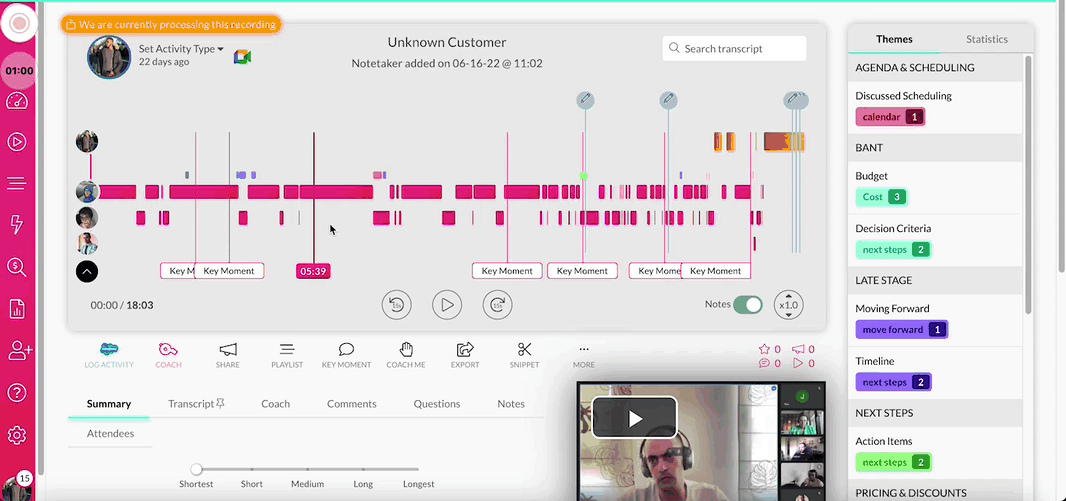Say hello to switching speakers 👀 in the transcript:
We're constantly looking for ways to improve, and one of the ways to do so is by detecting who is speaking in your client conversations. We therefore wanted to give you the option to manually change the speakers in the transcript of a conversation should you detect an unfortunate error.
With the reassign speaker tool this allows you to make sure that the speech within the transcript is always assigned to the correct speaker.
Why Switch Speakers? 🧐
We're always fine-tuning the diarisation (speech detection) with our AI and transcription model. However, sometimes our AI may not detect the right participant of a call or meeting, and so the speech might be assigned incorrectly.
We wanted to give you the option to 'switch speakers' so that you can ensure complete accuracy, not only around the transcript, but also in the soft skills we monitor like patience and talk:listen ratio. With switch speakers users have the ability to deep dive 🤓 into the transcript and make adjustments.
Switch speakers comes with two neat features:
1. Select a single line and switch the speaker for this line of speech
2. Switch between speakers for the entirety of the conversation
Please Note:
By re-assigning transcript to a different speaker, the Call Summary, Questions, Themes and Topics and Statistics will also be recalculated. This may take up to 30 minutes.
Step By Step Guide 📝
1. Firstly you need to select the call where you would like to use the Switch Speaker feature.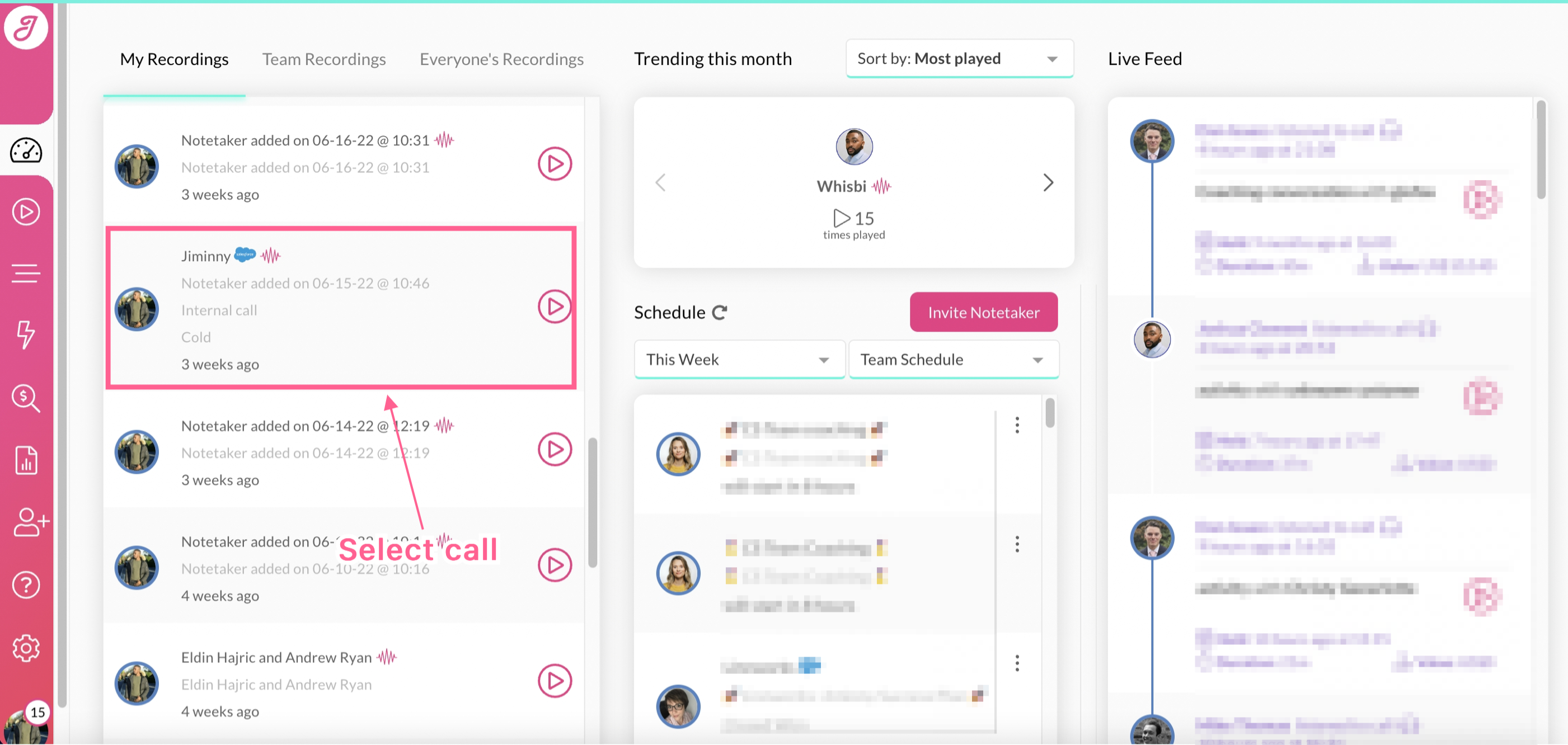
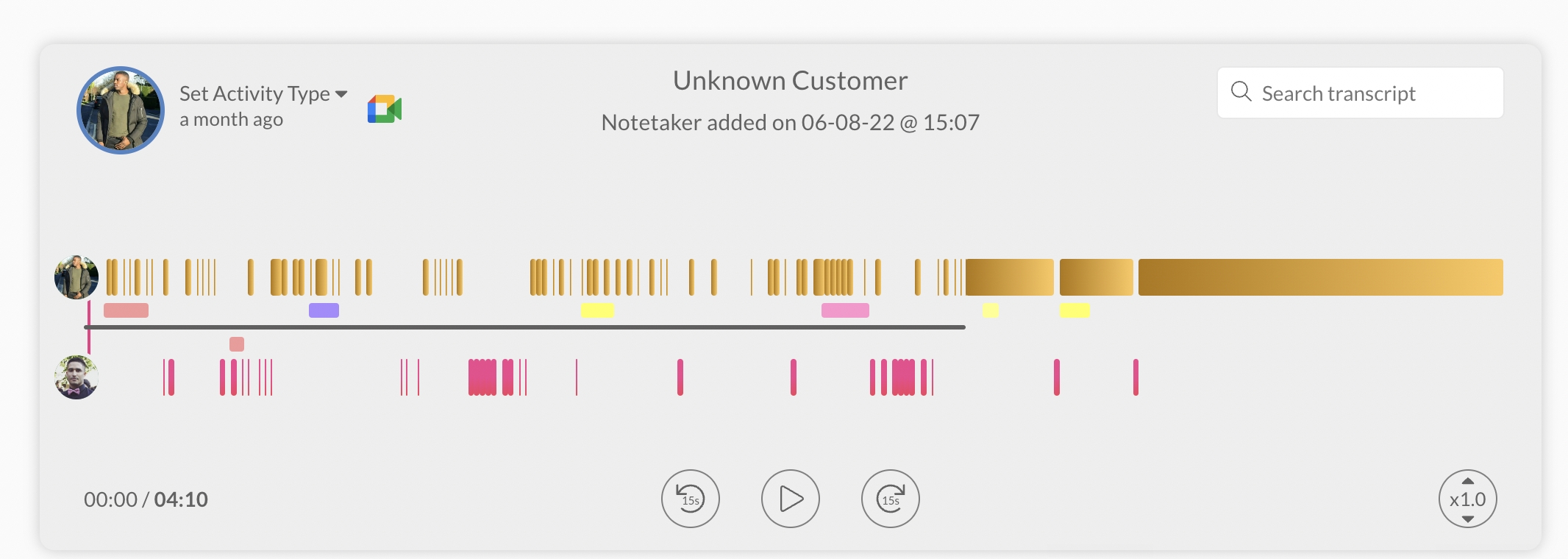
3. Select transcript to bring up the transcript for the call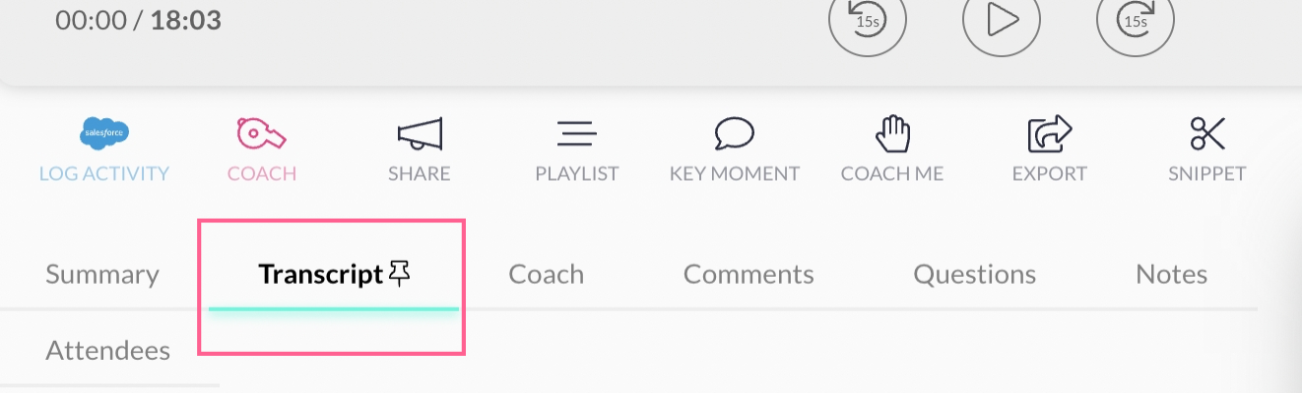
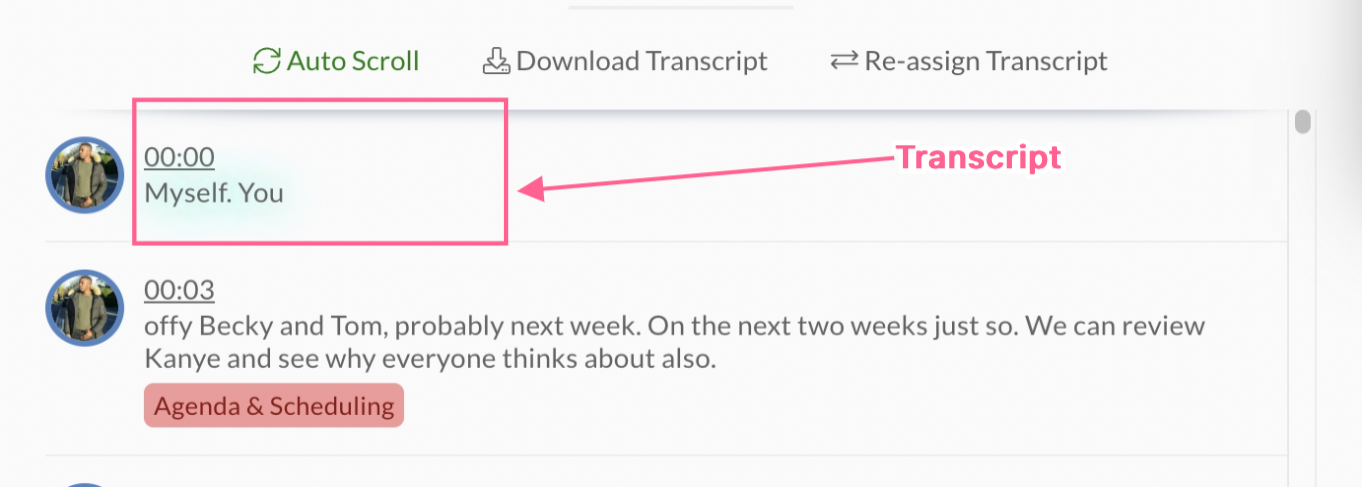
5. Select Re-assign Transcript (Switch Speaker).
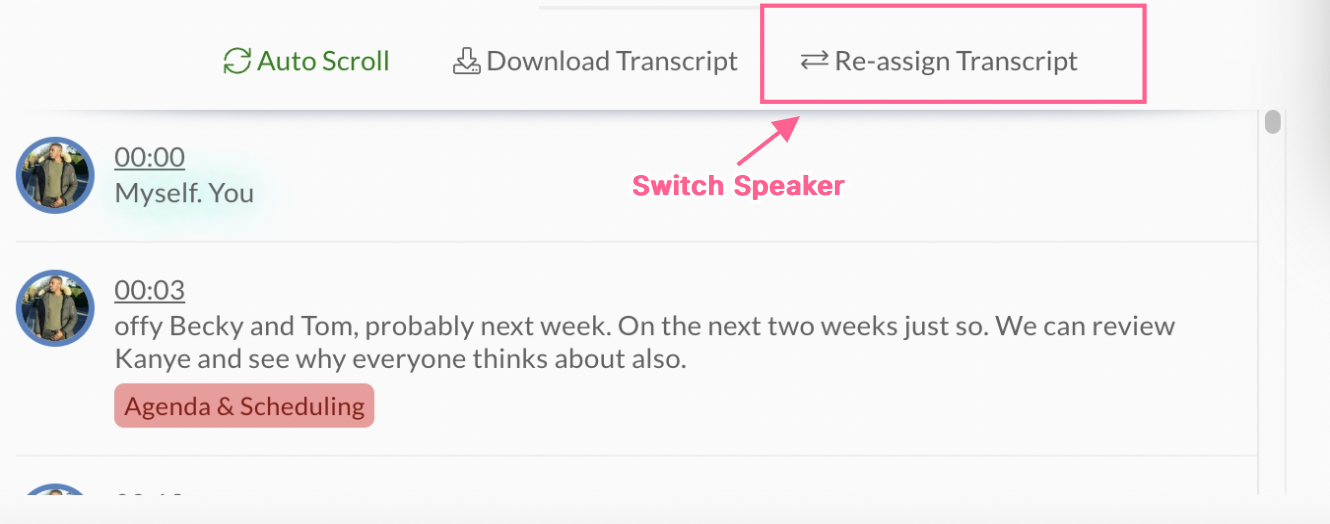 6. You will now see a box where it gives you two options:
6. You will now see a box where it gives you two options:- You can either switch speakers for the entire conversation
OR
- Select a single line and switch speakers
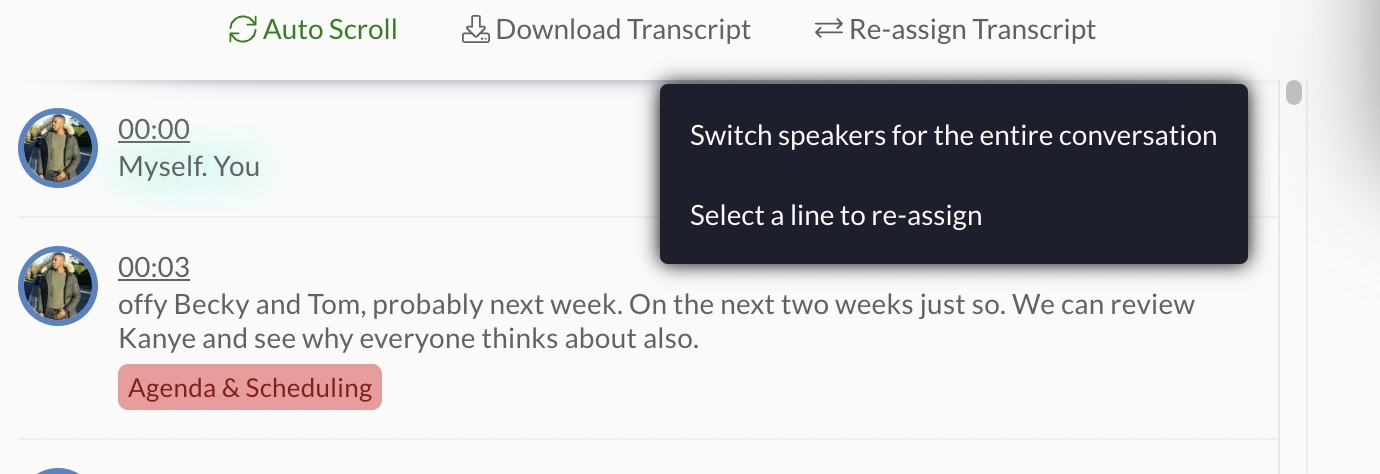
7. Select the name of the speaker you'd like to switch speakers with.
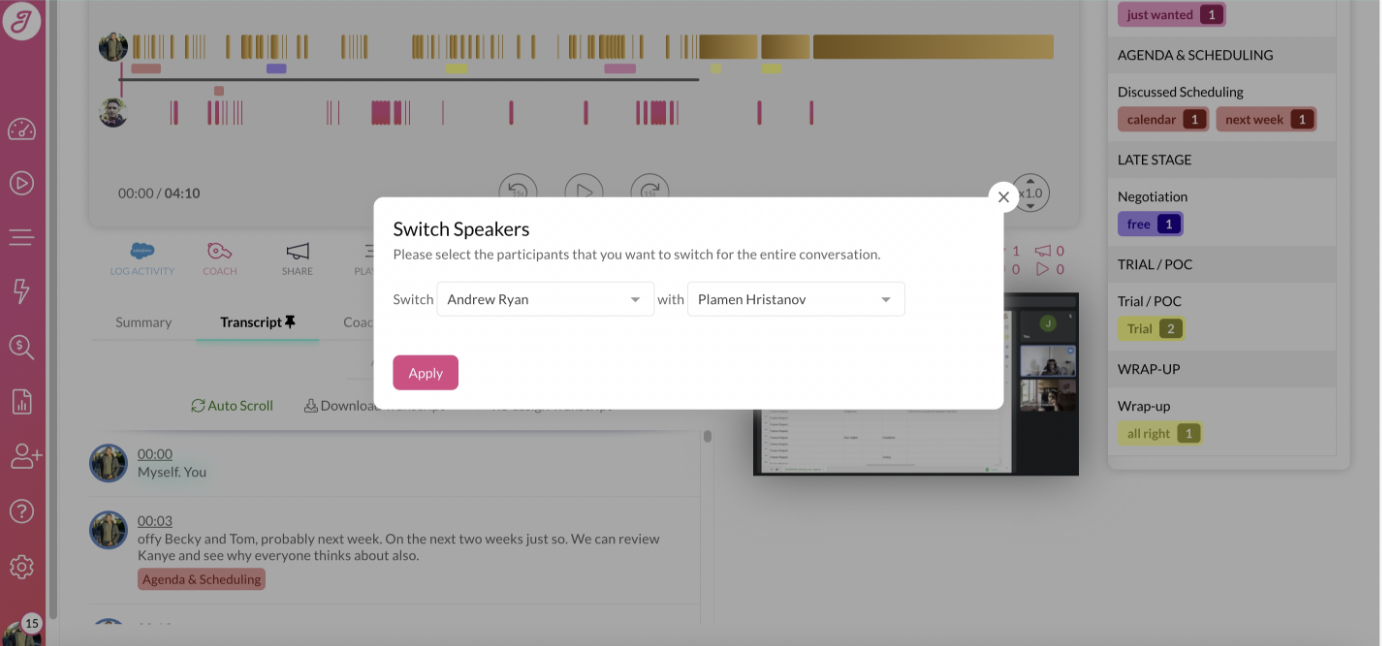 8. You will be asked "Are you sure?" to ensure that no human error occurs.
8. You will be asked "Are you sure?" to ensure that no human error occurs.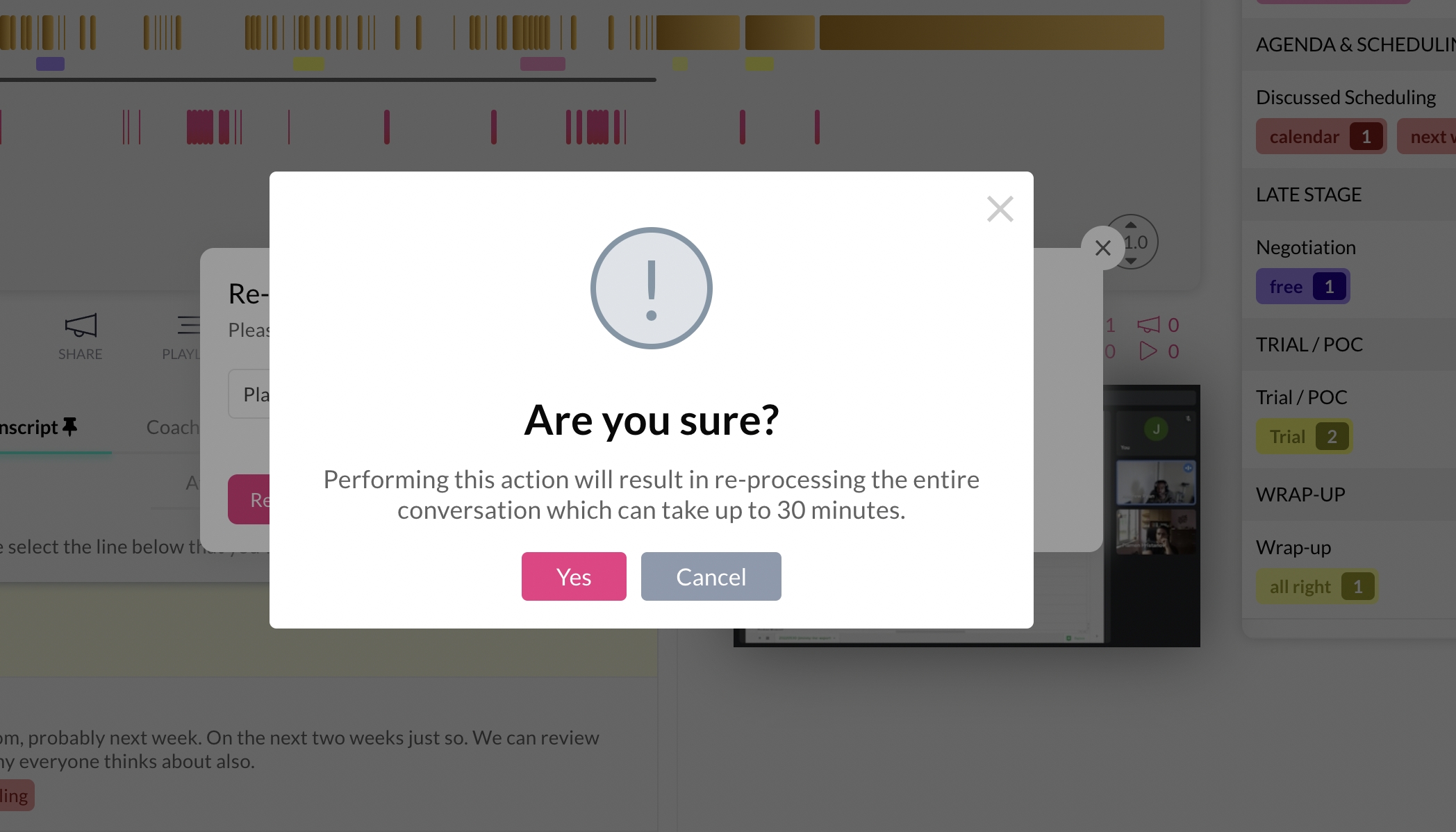 9. Wait up to 30 minutes for the speakers to be switched and for all data to be re-analysed.
9. Wait up to 30 minutes for the speakers to be switched and for all data to be re-analysed.