Add this field to your Activity Layout to easily report on call & meeting lengths across your team
Jiminny natively adds the call duration in minutes to the Activity we log to Salesforce. To capture even more data, you can create a custom field to pull that metric into your Activity reports.
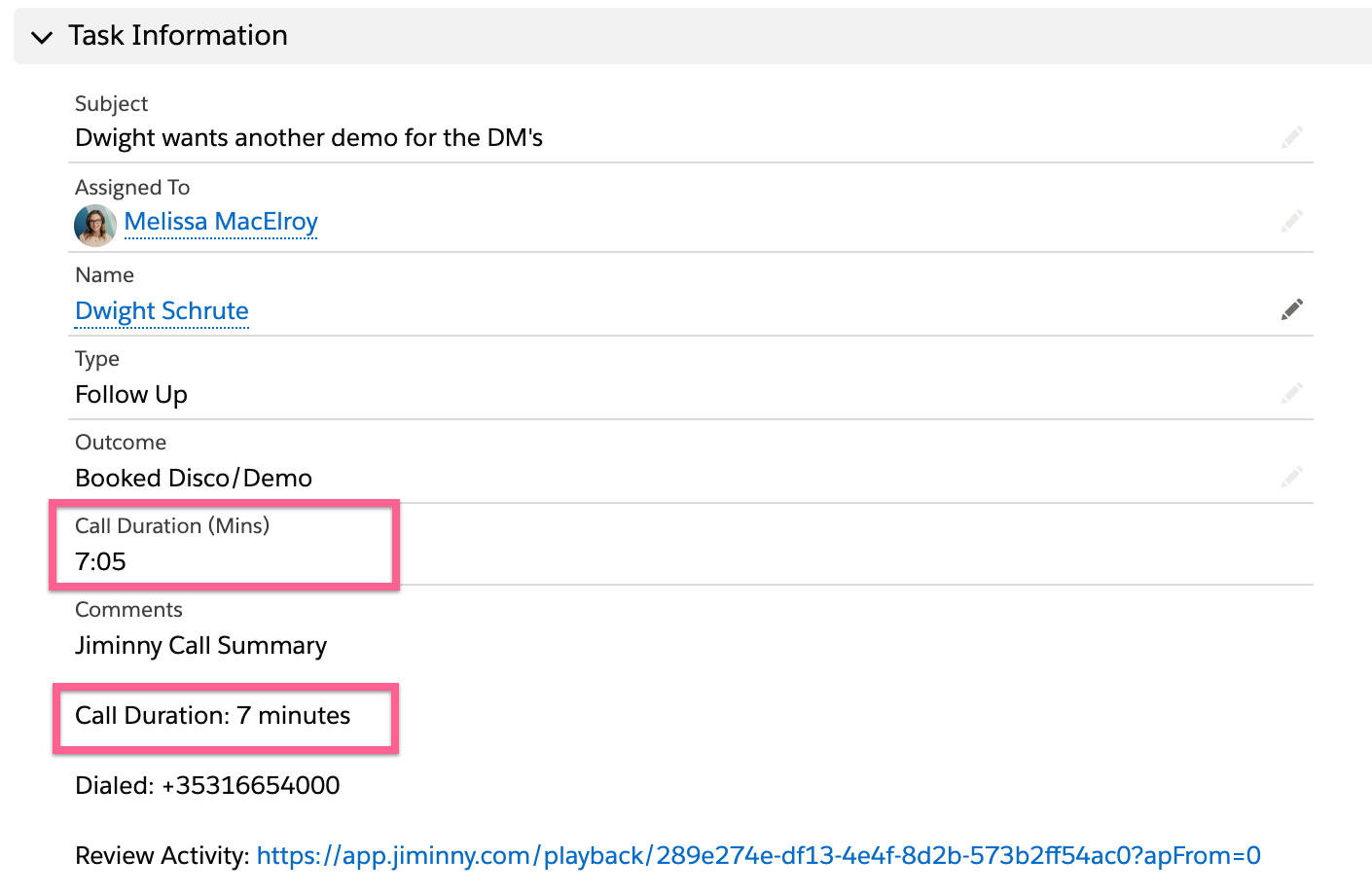
Setting up your Call Duration Field
Lightning
As a Salesforce admin, navigate to the Setup page, click on Objects and Fields > Object Manager, and then select Activity.
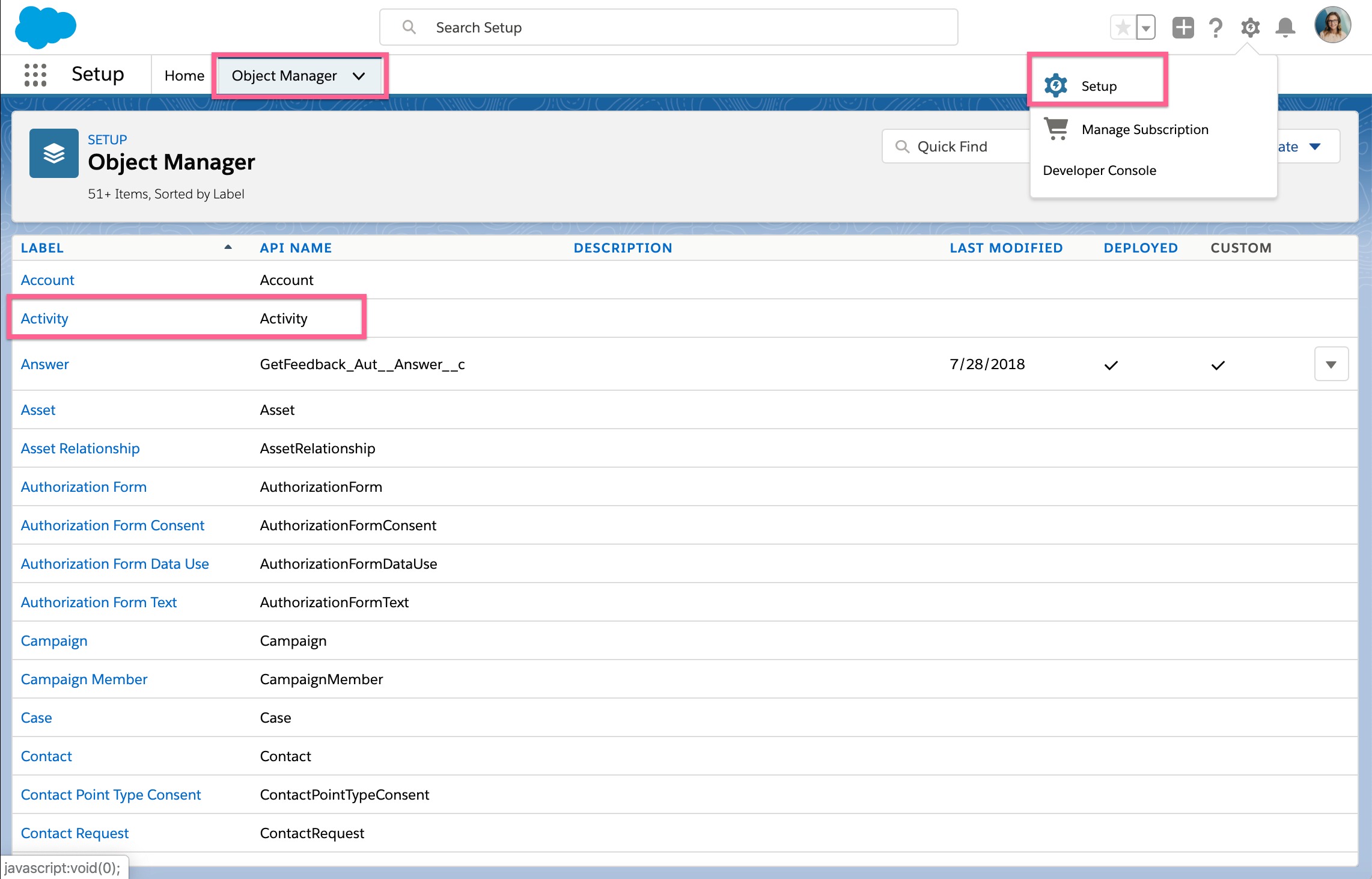
Next, select Fields & Relationships and create a new Custom Field at the top right. You'll then select "Formula" as your custom field Data Type, and click Next.
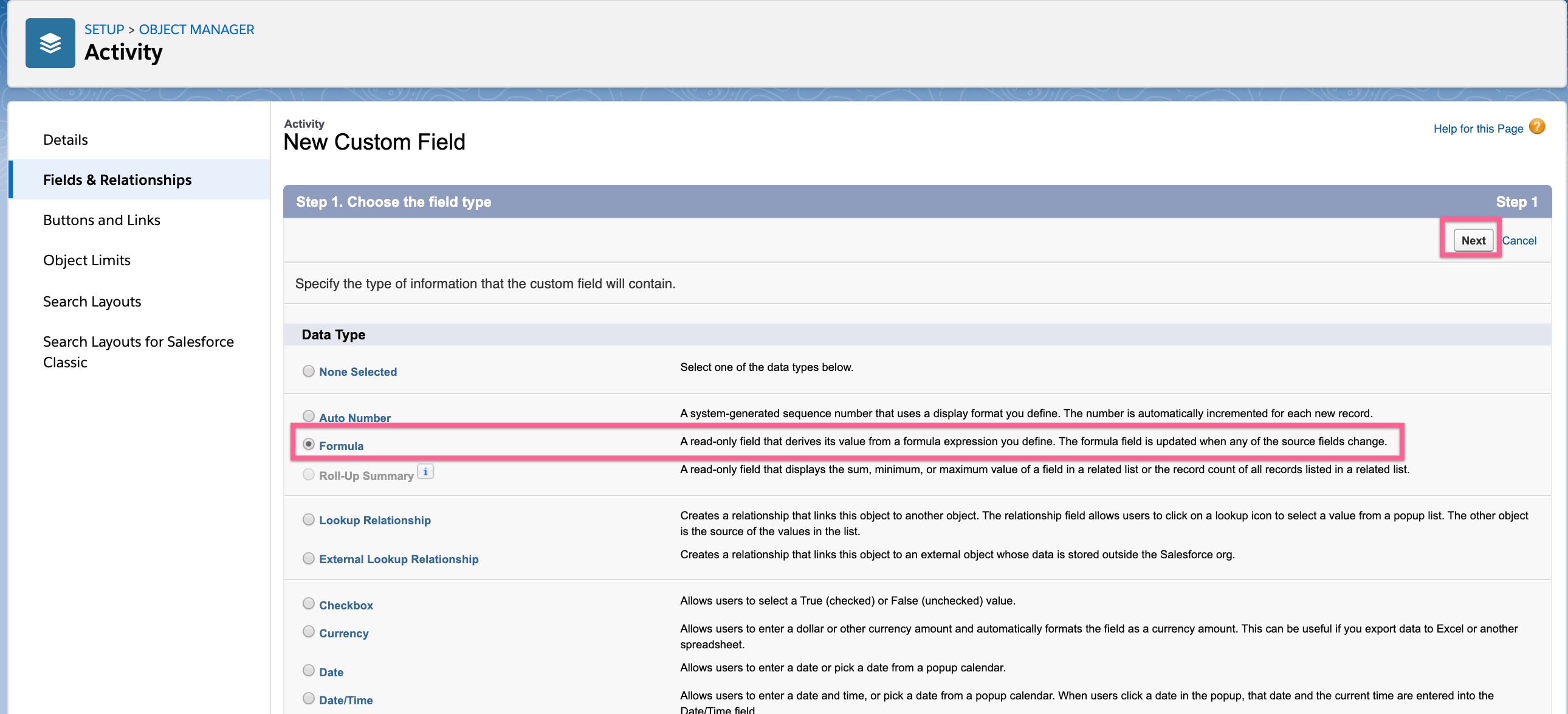
Now, give your new Custom Field a name, like "Call Duration (Mins)" and select "Text" as the Formula Return Type and click Next.
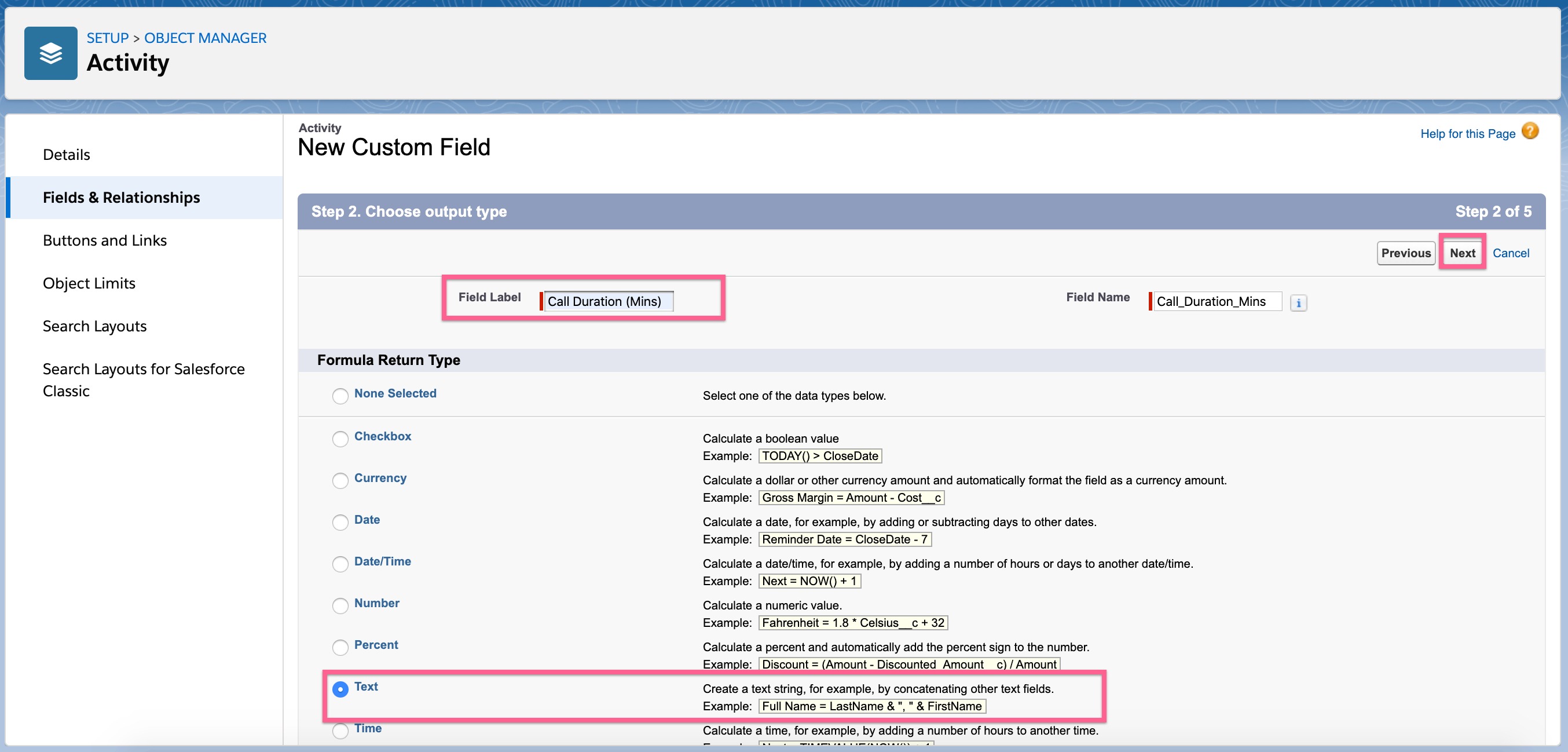
Then you'll select the Advanced Formula tab and paste the following string into the text box:
IF((MOD(CallDurationInSeconds/60,1)*60) > 10,
IF((MOD(CallDurationInSeconds/60,1)*60) > 10,
TEXT(FLOOR(CallDurationInSeconds/60)) + ":" + TEXT(FLOOR(MOD(CallDurationInSeconds/60,1)*60) ), TEXT(FLOOR(CallDurationInSeconds/60)) + ":0" + TEXT(FLOOR(MOD(CallDurationInSeconds/60,1)*60) ))
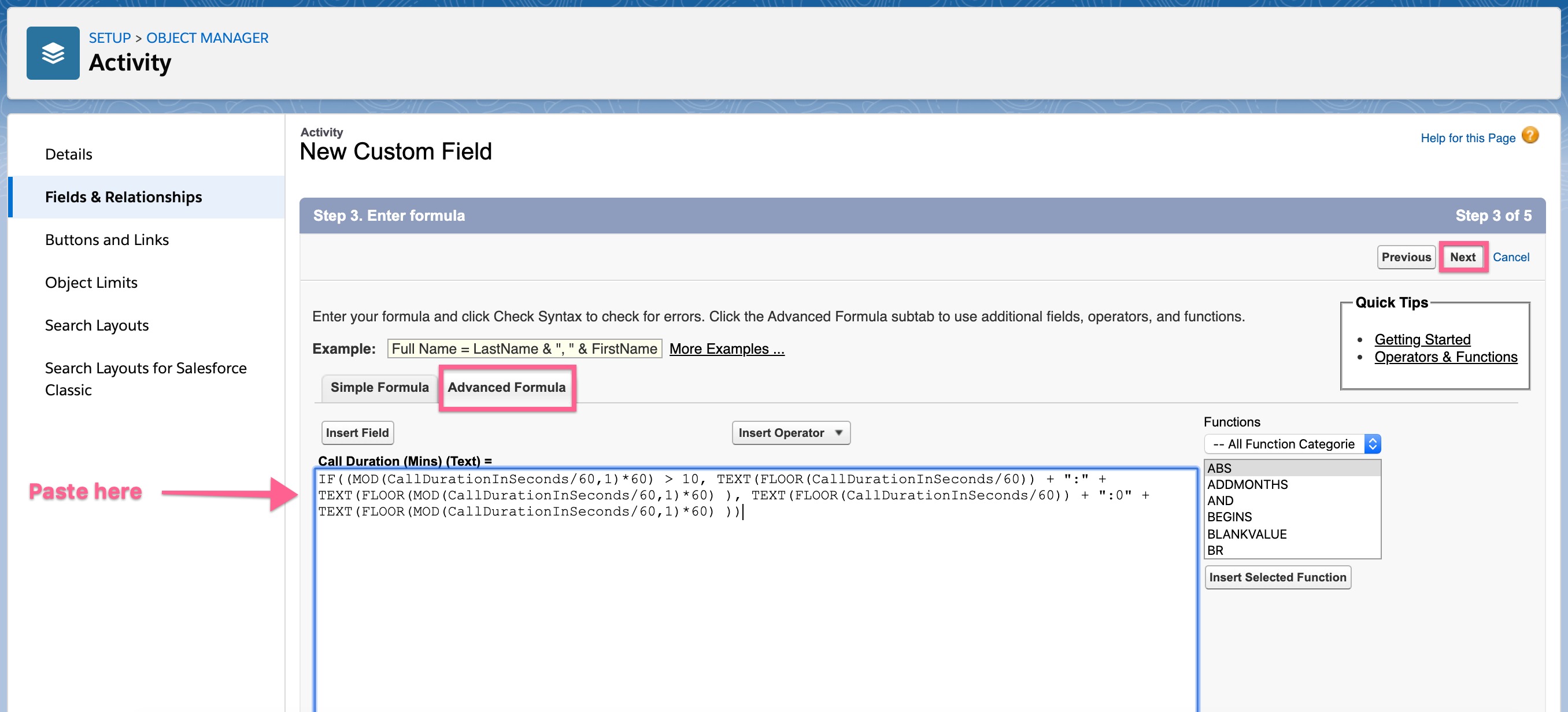
Click Next. Select the profiles you want to be able to see and/or edit this field and click Next.
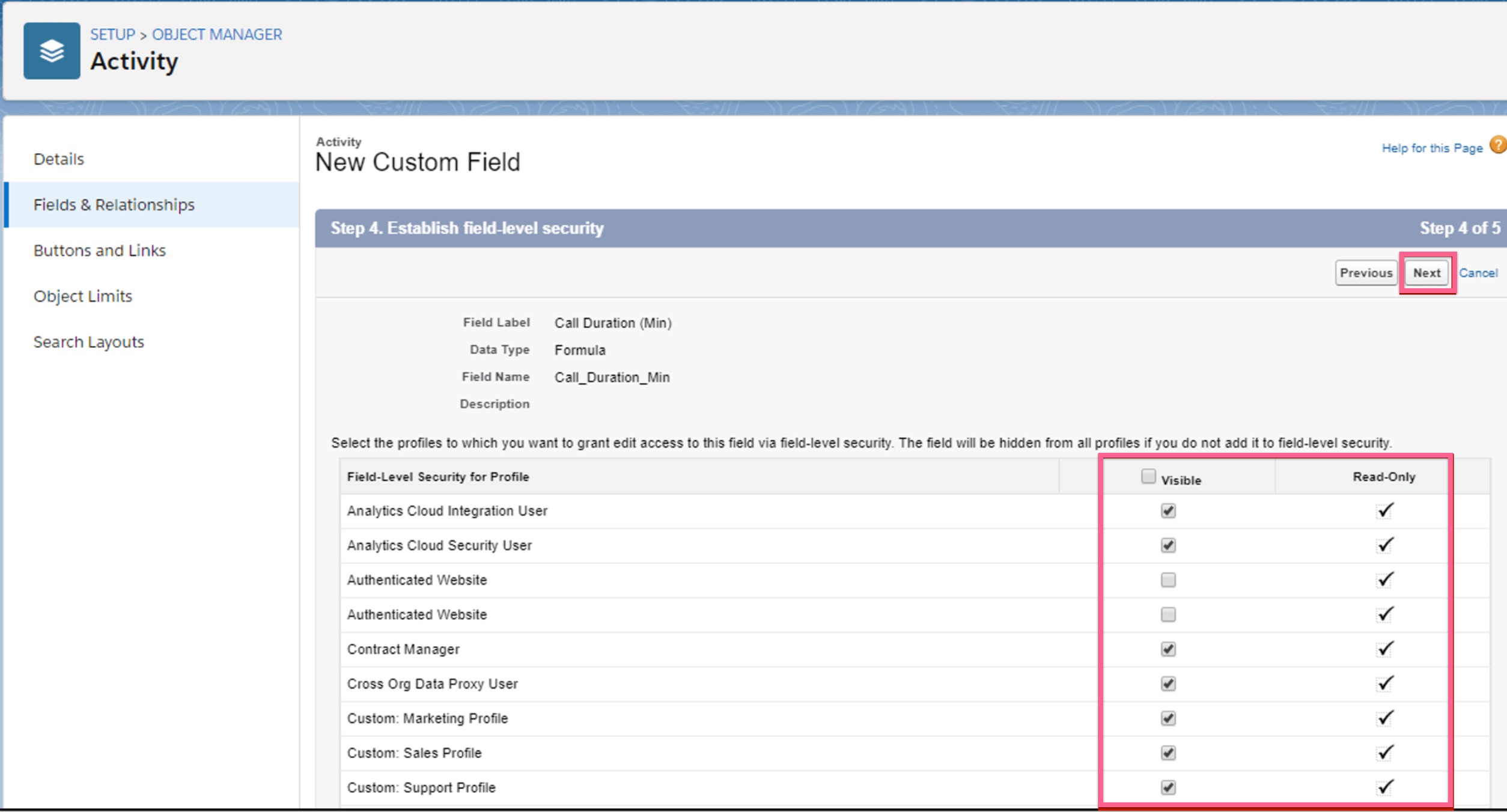
Finally, select whether you want this to be displayed on Tasks, Events, or both. Make sure to select the Activity Type that aligns to your Jiminny Playbooks.
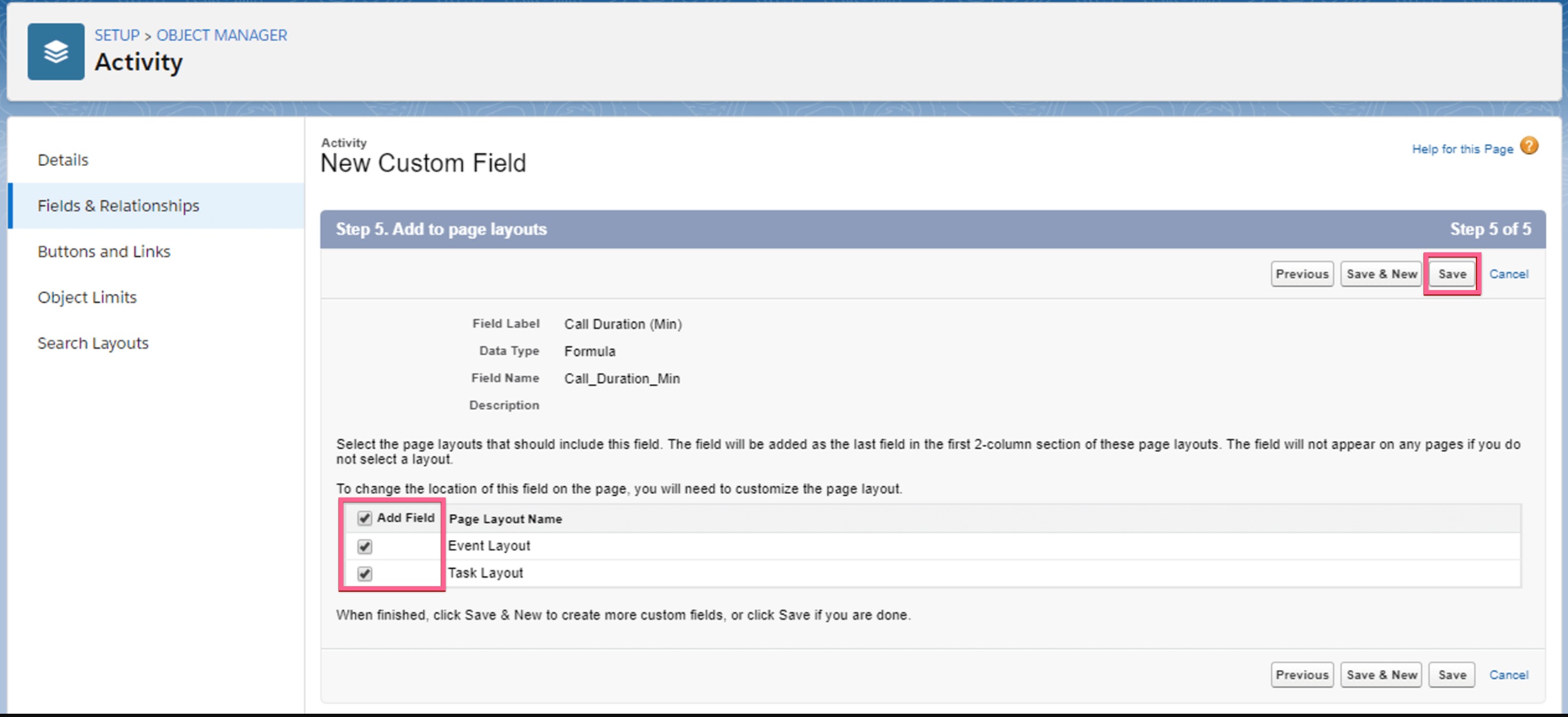
Click Save and the Call Duration in minutes for any call or meeting will automatically populate in this field for every activity logged through Jiminny.