How are you currently logging all of your calls to your CRM? The old tried and tested method, writing down the information on your note pad and then transferring that information across when you find time to do so? Well we have the answer for you!
The Jiminny Sidekick is our key productivity tool that builds the direct link between all of your work calls straight through to your CRM, making logging activity extremely quick and effortless. But how is it done? To start off, make a call using one of our Jiminny Voice options. Click here to see exactly what those options are.
How to log a call
Once this is done and the call is finished (I'm sure it went well 🙌), it's time to fill in the information about the call itself. Simply select the drop downs in the Jiminny Sidekick and select whichever option is suitable. You MUST select an Activity Type to log to your CRM.
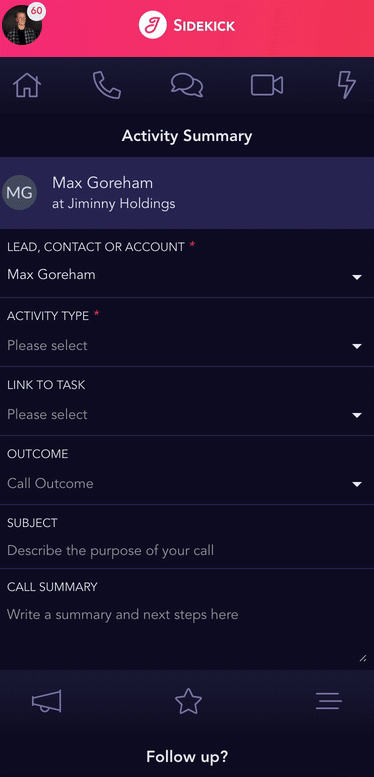
All of the options available will mirror exactly what you have in your CRM, so instead of learning something new, this is just speeding up your current process!
Follow Up?
Whilst staying on the Jiminny Sidekick (and before clicking Save) you can even organize the next meeting by scrolling down to the Follow Up section and filling in the details. Just like above, all of the options will be directly linked to your CRM. Please see an example below.
*Follow up is optional depending on your organization settings
*Follow up is optional depending on your organization settings
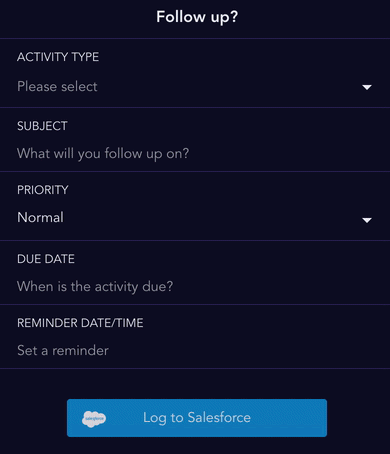
So What's Next?
This is the easiest part, just click Log at the bottom! This call and all of the timestamped notes you have you taken will be passed through to both Jiminny and your CRM, through one simple click.
Feel free to watch the video tutorial as well, to get a deeper look into a demonstration as to how this all works
If you need any assistance, do not hesitate to contact our Support team or book a Sidekick training session HERE! 🚀