Jiminny provides options to help support the different recording compliance requirements in areas where our customers may be calling into.
Jiminny provides a default list of "restricted prefixes" where two-party consent is required. This includes Canada plus the states shown in the list below.
The list can be customized to your organization to include any prefix in the world, for example, EU countries. Please contact our Support Team (support@jiminny.com) to update this list.
Jiminny provides a default list of "restricted prefixes" where two-party consent is required. This includes Canada plus the states shown in the list below.
The list can be customized to your organization to include any prefix in the world, for example, EU countries. Please contact our Support Team (support@jiminny.com) to update this list.
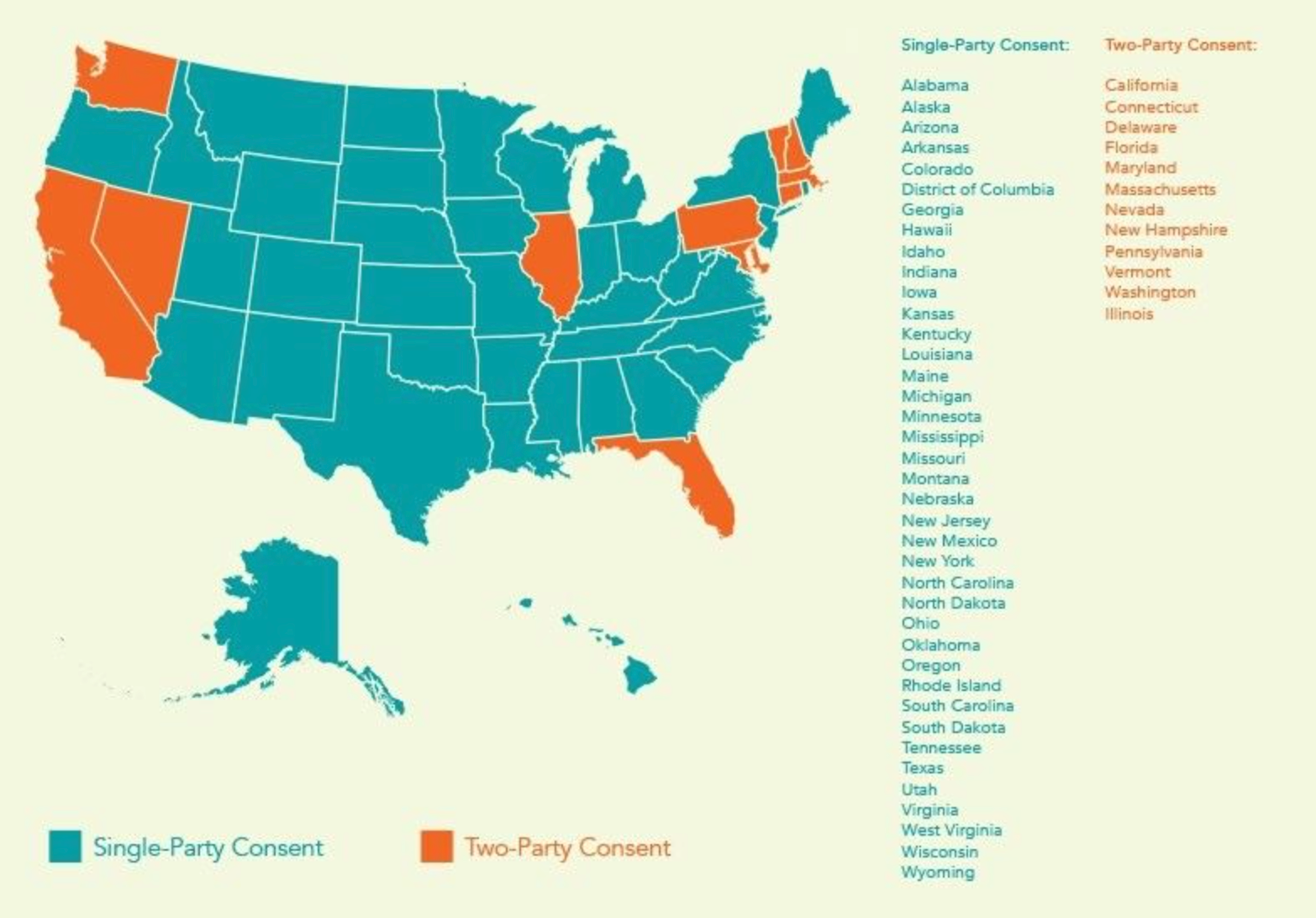
Recording Compliance Modes
There are four different modes that can be configured in the Organization level settings on Jiminny.
These are Off, Prompt for Consent, Do Not Record, and Record Rep Only. These modes are only applicable for outbound calls to a restricted prefix, or inbound calls from a restricted prefix. They also take priority over any user preferences.
Off -This setting keeps the behavior as you have it set today. There will be no differences depending on the restricted prefixes.
Prompt for Consent -This setting will set the default recording to "off" and display a reminder message in the dialer that the number requires consent from the other party before recording the call. If happy, the person making the call can then turn on Recording. This mode does not apply for inbound calls from a restricted prefix, instead, it will simply not record the call.
Do Not Record -This mode forces recording to be off across any restricted prefix calls. The Reps won't be able to turn it on at any stage. There will be a message displayed in the dialer informing them that recording is disabled.
Record Rep Only -This mode allows recording only of the Rep's line for any restricted prefix calls. Recording can be stopped at any time during the call. Calls with this mode enabled will have reduced insights and statistics generated. There will be a message displayed in the dialer informing them that recording is one-sided.
These are Off, Prompt for Consent, Do Not Record, and Record Rep Only. These modes are only applicable for outbound calls to a restricted prefix, or inbound calls from a restricted prefix. They also take priority over any user preferences.
Off -This setting keeps the behavior as you have it set today. There will be no differences depending on the restricted prefixes.
Prompt for Consent -This setting will set the default recording to "off" and display a reminder message in the dialer that the number requires consent from the other party before recording the call. If happy, the person making the call can then turn on Recording. This mode does not apply for inbound calls from a restricted prefix, instead, it will simply not record the call.
Do Not Record -This mode forces recording to be off across any restricted prefix calls. The Reps won't be able to turn it on at any stage. There will be a message displayed in the dialer informing them that recording is disabled.
Record Rep Only -This mode allows recording only of the Rep's line for any restricted prefix calls. Recording can be stopped at any time during the call. Calls with this mode enabled will have reduced insights and statistics generated. There will be a message displayed in the dialer informing them that recording is one-sided.
Setup
To enable one of these compliance modes, any Admin or the Owner of the Jiminny platforms just needs to visit Settings > Organization > Recording > Softphone and toggle them there.
